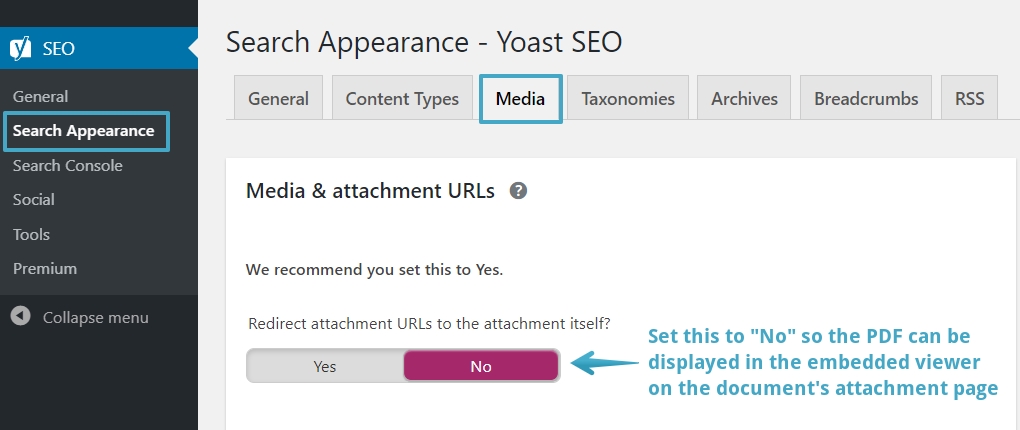Generally, you will use the plugin to embed a PDF in a WordPress page through the ‘Add Media’ button in the page editor, selecting the PDF you want in the page. You can add further content above and below the PDF, but sometimes you just want a basic page template to show only the PDF. And if you have many PDFs to embed, manually creating these ‘container pages’ is time consuming.
The Premium versions of the plugin allow you to automatically generate such pages using a WordPress feature called “Attachment Pages”.
WordPress automatically generates a page corresponding to every item uploaded to the Media Library. PDF Embedder Premium will insert an embedded version of the PDF in the Attachment Page corresponding to any PDF in the Media Library.
To find the Attachment Page for a PDF, click once on the PDF in Media Library and then you should see a link to ‘Attachment Page’ on the right. You will need to view the Media Library in grid (not table) format for this to be available.
Click the link to the Attachment Page and you should see an embedded version of the PDF. You could link directly to this Attachment Page directly elsewhere in the site.
Please note that by default, Attachment Pages are not generated for PDFs uploaded in ‘secure mode’. You can enable secure Attachment Pages through a setting in the Secure tab in the plugin settings (“Auto-generate Attachment Pages for Secure PDFs”).
Troubleshooting Attachment Pages
Some SEO plugins have the option to redirect links to a file’s URL; however, this is in direct conflict with the security permissions needed to prevent direct access to the file as protected by the PDF Embedder Premium plugin. To resolve this conflict, redirects must be disabled within the SEO plugin.