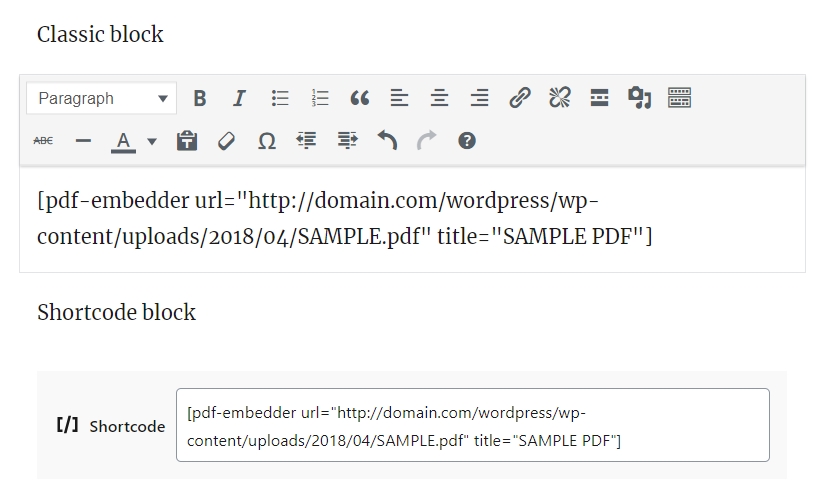The PDF Embedder plugin v4.0 for the free and Premium versions work with WordPress v5.0 and the Block Editor (also known as Gutenberg).
Open the Blocks menu and select the PDF Embedder:
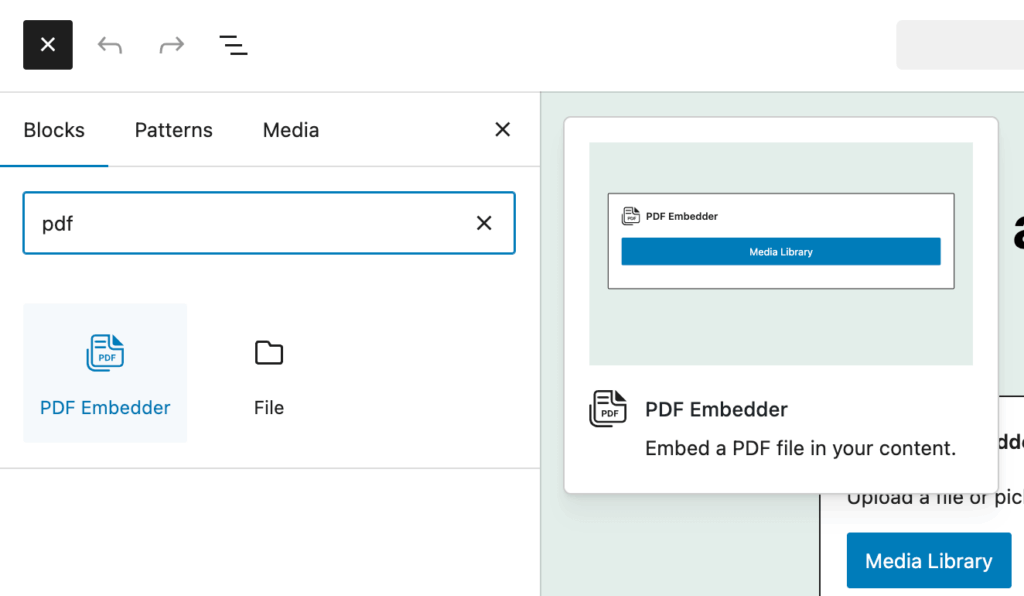
An element will be inserted into the page / post content. Click on the “Media Library” button to navigate to the Media Library where you can select an already uploaded PDF file, or upload a new one:
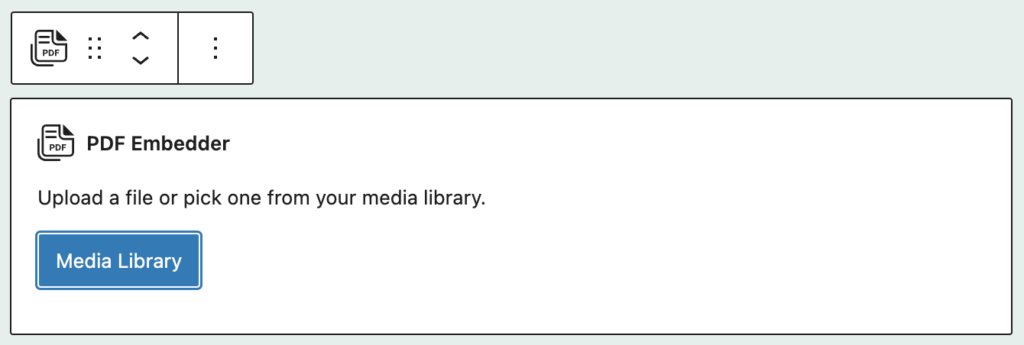
After uploading a new file or selecting an existing PDF file, you will see an updated view of the PDF Embedder block:
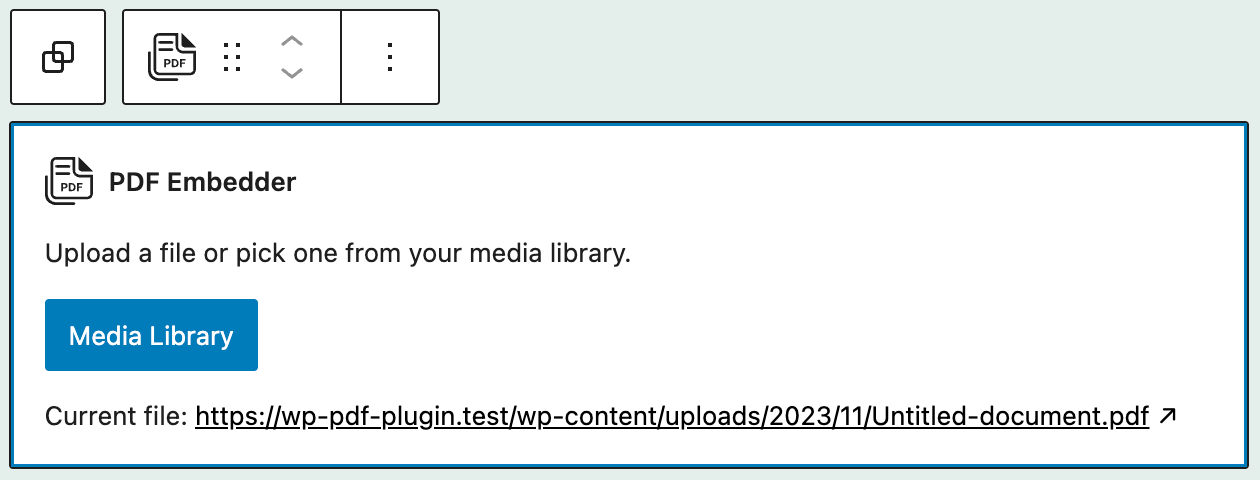
With the block element selected as per screenshot above, you can also customize the specific height, width, toolbar location and behavior from the menu to the right for that particular embed. If this is left blank, the defaults configured in the plugin Settings tab will be used instead.
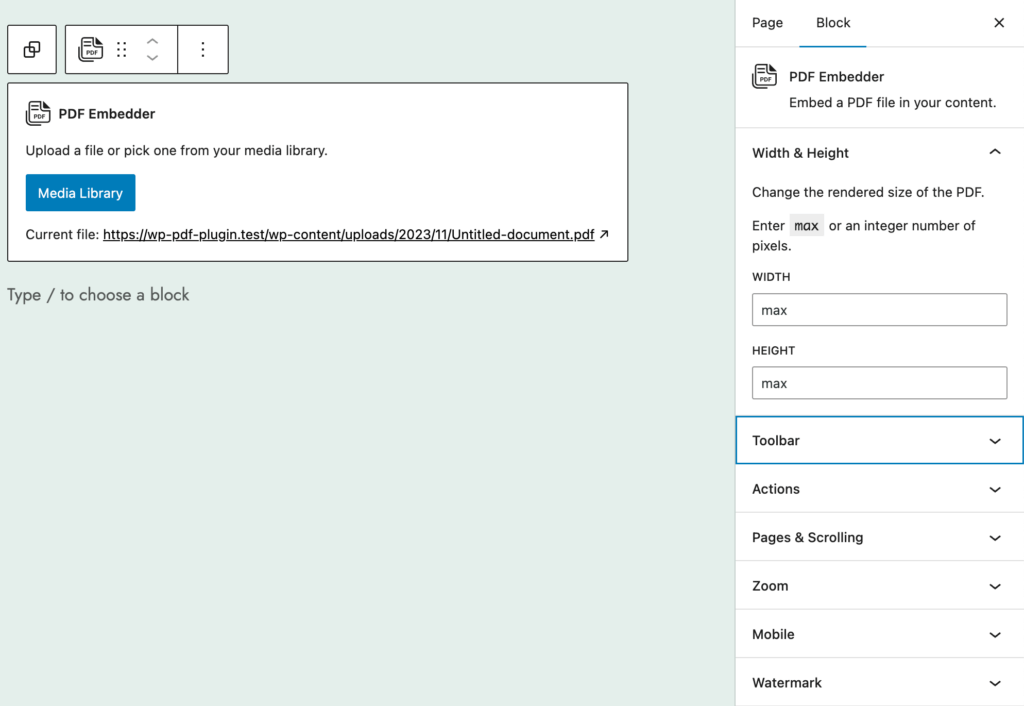
The plugin also works with the Classic Editor block with the Add Media button to embed the PDF normally— this is also the best way to insert a thumbnail image and have it linked to the PDF’s attachment page, or use the Shortcode block to copy and paste the PDF’s URL into the shortcode added manually:
[pdf-embedder url="URL-to-pdf"]Code language: JSON / JSON with Comments (json)