PDF Embedder doesn’t provide a way to accept payment from users before they are allowed to view a PDF, but PDF Embedder Pro Plan can be used in conjunction with other plugins to ensure PDFs are not available until users have paid to access them.
Pay before downloading
You don’t really need any of our plugins to force users to pay for a PDF before they can download it directly to their computer. If you want to sell PDFs in this way, check out something like Easy Digital Downloads that can store your files securely and provide a download link only once the user has paid.
Preview before paying to download
Some sites want users to be able to preview a PDF, but then not download fully until they pay for the PDF. To do this, use a combination of a ‘digital sales’ system (such as Easy Digital Downloads suggested in the previous section) and our PDF Embedder Pro plan plugin.
The easiest thing will be to maintain two copies of your PDF: one uploaded directly to a ‘Download’ for sale, and secured by the digital sales plugin; the other to be uploaded to your Media Library as a secure PDF. The ‘Secure PDFs’ means that it is difficult for users to obtain the original PDF directly, but they will be allowed to view it within any WordPress page on which you embed it.
So you can embed the ‘secured PDF’ on your public-facing website through the ‘Add Media’ button, perhaps with an option beneath the embedded preview PDF to ‘buy the full download’ through your sales plugin. You might even choose to upload a shortened version of the PDF and embed that as your preview to tempt visitors to buy the full download.
Pay to view the PDF
Membership sites might only want paying users to be able to view the PDF at all – and not be able to download it to their computer either (although it can never be possible to completely prevent a determined user from doing so). To do this, you would set up a membership site using a plugin such as s2Member. A free version of this is available in the WordPress plugin directory.
Set up s2Member on your site, integrating with PayPal so people can pay to become members. Then, with PDF Embedder Pro plan or higher active on your site, you would upload your PDF to your Media Library. Create a new WordPress Page and embed your PDF there through ‘Add Media’ in the page editor.
For your new page, change the s2Member page level restrictions to ‘level #1’ or higher to ensure only paid members can view the entire page (and therefore the embedded PDF too):
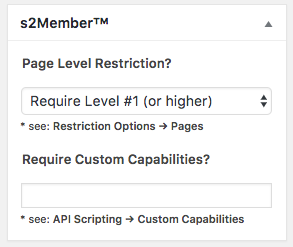
Check your ‘secure’ PDF is not directly accessible
In either case above, if you want viewers of your PDF to be unable to obtain the PDF directly, you should check the PDF is definitely embedded in ‘secure mode’. Sometimes, web server configuration can require extra steps before this is working correctly.
The URL to the PDF in the pdf-embedder shortcode should contain ‘securepdfs’ in it somewhere. Copy and paste the full URL to the PDF in a new browser tab. It should not be directly accessible, so you should see an ‘unauthorized’ or ‘not found’ message. If you do get to see the PDF through its URL, check the instructions to understand the plugin settings, or get in touch with us.